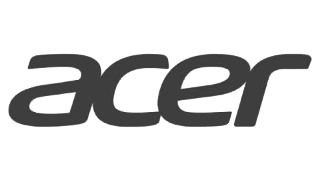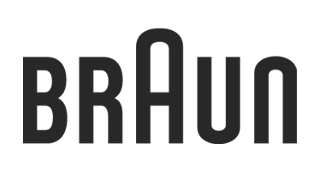Distribution offer analysis - “Ranking” tab
Distribution offer monitoring increases manufacturers’ awareness of their products’ position.

If you would like to see a summary of the most important price changes that occurred on your monitored products, you can view price changes in our Application directly or configure personalized notifications.
Goal
- You want to increase your awareness of price trends in the market
- You want to be notified and react swiftly to drops below RRP on certain e-shops, marketplaces, and price comparison websites
- You want to efficiently manage relationships with your most crucial retailers
See our panel navigation guide:
Solution
Email alerts
We understand that receiving information about price changes quickly is essential. Having that in mind, we provide you with email notifications that can be adjusted to fit your needs. You can receive information about price changes directly to your inbox and you will know who, when and by how much changed their price on selected products.
Product analysis in the application
In the Dealavo application, you can view and compare prices and the availability of product categories you have selected on various shop websites. You can find events to keep an eye on with application alerts. If you want to analyze a specific product, you can do this by opening the product ranking or historic charts.
Excel Reports
If you prefer viewing data in an excel file we encourage you to use the historic report or current view report.
In addition to the standard reports mentioned, we can prepare personalized reports in Excel or CSV format, regarding price issues that are most important to you. Reports can also be based on historical data to help you notice price trends and changes over a selected period.
“Offers” tab
The Offers tab allows you to analyze particular offers analyzed within the segment. If you want to see in details what are the prices and the availability of the offers from a particular segment this tab will allow you to verify it.
You can find below an example of the Offers tab view. There you can:
- find an offer that is of your interest thanks to the text search bar
- display a chart with historical changes of prices in reference to the recommended prices for the entire segment. Just as in the Segments tab, here in the historical chart you will find the information about:
- the name of the segment and the chosen label / retailer, for which you currently are displaying the data
- average prices difference for the chosen labels / retailers in reference to the recommended price
- see the summary of the availability of the products from the particular segment
- edit columns displayed in the main table (7)
- remove immediately the filters applied for each column (it will allow you to display the offers visible in the account)
- download the displayed data as an Excel file. In the file you will find the columns as chosen in the view displayed in the offers tab
- see the main table with the products from the particular segment (the default option) or with other filtered products
filter and sort the products by the values and ranges available in each column
The most basic option is to sort for the offers where you are first in the ranking, or the last. You can do this by clicking on the ‘Ranking’ header:
Thanks to this you will have a general idea of which products from your offer are the cheapest ones on the market, and which ones are further in the listing.
However, this doesn’t take into account the number of competing offers. To sort by the number of retailers or a ranking place, you can use the sliders on the left panel:
For example, to check if you are the only retailer of a particular product you can choose ‘1-1’ in ‘Number of competing offers’. Thanks to this you will know where you can freely adjust your price, as you have no competitors.
On the other hand, you may want to see only the offers where you are second in the ranking. To do this, set the ‘Ranking place’ slider to ‘2-2’. The view should update automatically and you should see only the offers fulfilling this condition.
Seeing the list of offers sorted in such a way, you can check how much you should decrease your price to get to the top of the listing (column ‘Higher by’). To make it even easier, you can sort the column ‘Higher by’ to get ‘low-hanging fruits' on the top of this listing.
Compare channels
Do you know how to discover new sales opportunities, explore which e-commerce platforms have the biggest potential and where is your competition present using the Dealavo app?
The best way is to look at the differences between your position on different e-commerce platforms. You can simply compare it by filtering data for a specific marketplace in the column on the left side:
What kind of insights can you get?
- It might turn out that while there are several competitors on one of the platforms, the other one remains uncovered. Then you might decide to offer your products there (if you don’t do it yet).
- You will see that the price levels on different platforms differ - you can make sure your pricing is adjusted to the specific situation on each of the platforms.