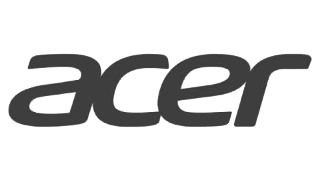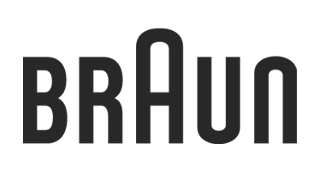Start: Preparing the list of monitored products
Instructions on how to prepare and update a file with monitored products in either Excel or .xml format
Welcome to Dealavo’s Knowledge Base!
You will find here useful articles and practical tips on how to use our price monitoring tool. Step by step we will present you with the most important features and show you how to use them efficiently to maximize your profit.
If you are wondering, how may Dealavo help you in growing your business, you will find its possible functionalities below:
- Competitor monitoring - you will see which shops offer the same products as you and their price.
- Price optimization - automatic management will make your prices always adjusted to the market situation and compatible with the shop’s pricing strategy.
- Conversion development - proper prices can significantly increase the conversion rate of product adverts (Google Shopping Ads), on the shop’s website (lower number of abandoned baskets), or on the price comparison website.
- Discovering foreign market opportunities.
- Implementation of the most profitable sales channels - the app will inform you about the channels with the lowest competition and the highest prices.
Your account and needs are in the hands of one of our best account managers.
You can contact him/her anytime regarding app questions&doubts or when you’d like to upgrade a current tool version.
Before we start our cooperation, we would need some basic information that will help us to analyze the current market situation in your branch.
So, how to prepare a list of monitored products?
Preparing the list of monitored products
In order to monitor products in Dealavo you will need to provide us with a list of products you want to monitor. Usually, those are sent in a form of an Excel sheet or xml file. The data we need can be divided into two groups: mandatory and optional.
Mandatory product information
- Product name
- Product ID - this could be producer code or internal code assigned tot he product in your system. The ID should be unchangeable (for this particular SKU) and unique (cannot be repeated for a different product)
Optional product information:
- brand / producer’s name
- EAN code
- name of the group, product belongs to
- recommended price
Providing the file without information marked as not mandatory has a direct impact on:
- quality of the data - it’s more difficult to find/verify offers without EAN code,
- ease of using the application - without groups assigned to products you won’t be able to filter out those products based on the groups and won’t be able to create email alerts, additionally without providing us with the recommended price you won’t be able to receive information about products below recommended/suggested price
Then, the data in an agreed format (usually Excel file or .xml) is sent over to Dealavo to monitor, gather and process the information about selected products.
If you aren’t sure how to create the product file, please reach out to Customer Success Representative - surely you will find a helping hand there.
The monitored product list may be delivered via e-mail (Excell file) or automatically via product feed.
Updating Excel file
Collected information send via e-mail directly to the assigned Account Manager.
Updating product feed (.xml, .csv file)
A product feed is a list of products prepared based on the requirements of the platform it was created for. Technically, it is a file that contains attributes of all or selected products from the online store’s offer.
You will find more information in the following article.
The .xml or .csv file should be sent by email to the dedicated account manager under an unchangeable link, placed by the manager in the system. The customer himself updates the contents of the file, which should contain all mandatory data about the products since every update of the offers occurs on the basis of this data. New products in the .xml, .csv file, and matching offers will be visible only after the offers are updated.
The data is updated according to the schedule for updating prices (once a day by default) and updating offers (once a week by default).
Format of .xml file used in Dealavo
Excel file is one of the formats you can prepare to deliver information about the products you want to monitor. If you expect frequent changes in the delivered information, you can automatize the process by using the .xml file.
In this article, you will find specific information on how the file should look like in order for us to automatically update the data on your account.
If you already have a .xml file with a different structure than the one described below (e.g. if you provide information to a different supplier or price comparison website) and preparing the file in the required format is troublesome for you - please reach out to your dedicated Customer Success representative who will present you the possibility of custom integration.
Basic information
Before preparing the file, please read the information below:
- The .xml file needs to be in a location where we can reach and download it without any limitations
- The URL should be fixed and never changed. If for some reason you need to change it, please notify Customer Success representative immediately
- Each product needs to have a unique numeric identifier - product ID (it could be your internal product code or EAN code of this particular product). It’s crucial for this ID to be unchanged and to use only one unique ID for one product. If you have previously provided us with an Excel file - it would be for the best if consistency between the ID remains.
File structure
Below you will find a description of tags and attributes, that need to be included in the .xml file. Some of them are mandatory, it means that without them product will not be loaded into Dealavo. We recommend you to include as many details about the monitored products you can. There is no need for you to provide us with the information marked as “optional”, but the more details you provide, the better the quality of results you can expect.
Mandatory fields:
<o> tag - starting and closing of a single product section
<name> tag - product name
id attribute of the <o> tag - unique product identifier (specifies a unique id for an element)
[for shop] price attribute for the <o> tag - your product price (gross price, floating-point number with dot as a separator)
[for dynamic pricing users] stock attribute for the <o> tag - stock level (non-negative integer)
[for dynamic pricing users] purchase_price attribute of the <o> tag - purchase price of your product (gross price, floating-point number with dot as a separator)
[for dynamic pricing users] url attribute of the <o> tag - link to the product page in your e-shop
Optional fields:
<group> tag - your product group / label
<imgs> tag - link to product photos
[for users without dynamic pricing] url attribute of the <o> tag - link to the product page in your e-shop
[for users with the category tree] <category1>, <category2>, <category3> tags - categories and their subcategories
avail attribute of the <o> tag - product availability (where 0 means unavailable and 1 mean available)
<attrs> tag - offer attributes:
Producer
Producer_code - model or a different unique code assigned to the product
EAN - 13 digit code (barcode, GTIN)
ISBN - 13 digit code identifying books
In the xml file there might be also additional tags and attributes - by default, those will be ignored by our system. If any of the information there is important for you and you would like to have this data visible in the Dealavo application - please reach out to your dedicated Customer Success representative.
If you would like to assign more than one EAN code to a given product, add it in separate tags, for example:
<EAN> main </EAN>
<EAN_SECONDARY> second </EAN_SECONDARY>
<EAN_SECONDARY> third </EAN_SECONDARY>
<EAN_SECONDARY> fourth </EAN_SECONDARY>
Subsequent EANs, apart from the main one, can be described with the same tag.
Example of .xml file:
<?xml version="1.0" encoding="utf-8"?>
<offers xmlns:xsi="http://www.w3.org/2001/XMLSchema-instance" version="1">
<!-- first product -->
<o id="1" url="http://www.shopurl.com/product1" price="9.99" avail="1">
<group>
<![CDATA[Health]]>
</group>
<name>
<![CDATA[2KC 12 tabs]]>
</name>
<attrs>
<a name="Producer">
<![CDATA[COLFARM]]>
</a>
<a name="EAN">
<![CDATA[5901130350216]]>
</a>
</attrs>
</o>
<!-- second product -->
<o id="2" url="http://www.shopurl.com/product2" price="1499.99" avail="1">
<name>
<![CDATA[TV Philips 55OLED754/12 OLED 55" 4K]]>
</name>
<imgs>
<main url="www.shopurl.com/product2/1.jpg"/>
<i url="www.shopurl.com/product2/2.jpg"/>
</imgs>
<attrs>
<a name="Producer">
<![CDATA[Philips]]>
</a>
<a name="EAN">
<![CDATA[8718863019221]]>
</a>
<a name="Producer_code">
<![CDATA[55OLED754/12]]>
</a>
</attrs>
</o>
</offers>